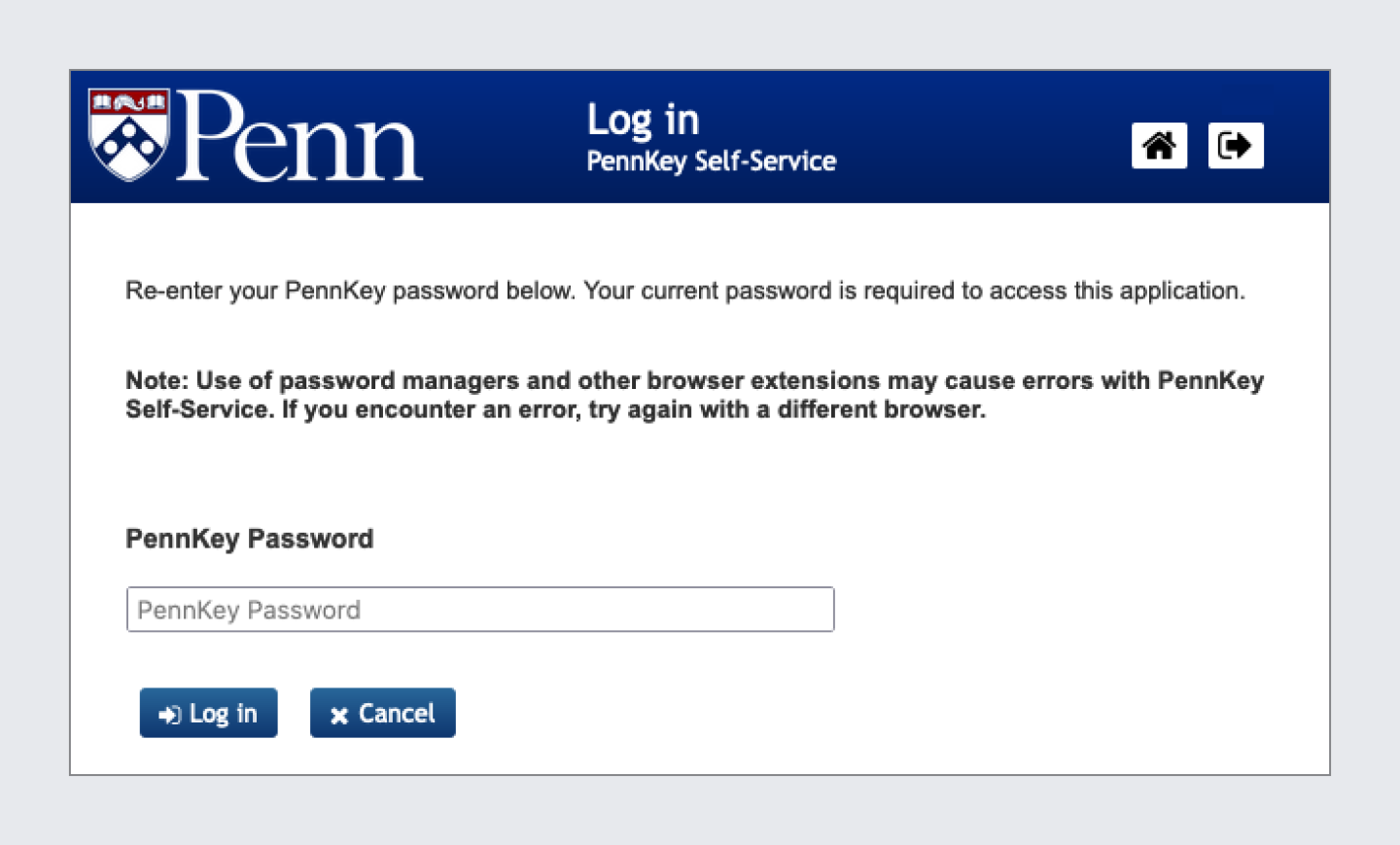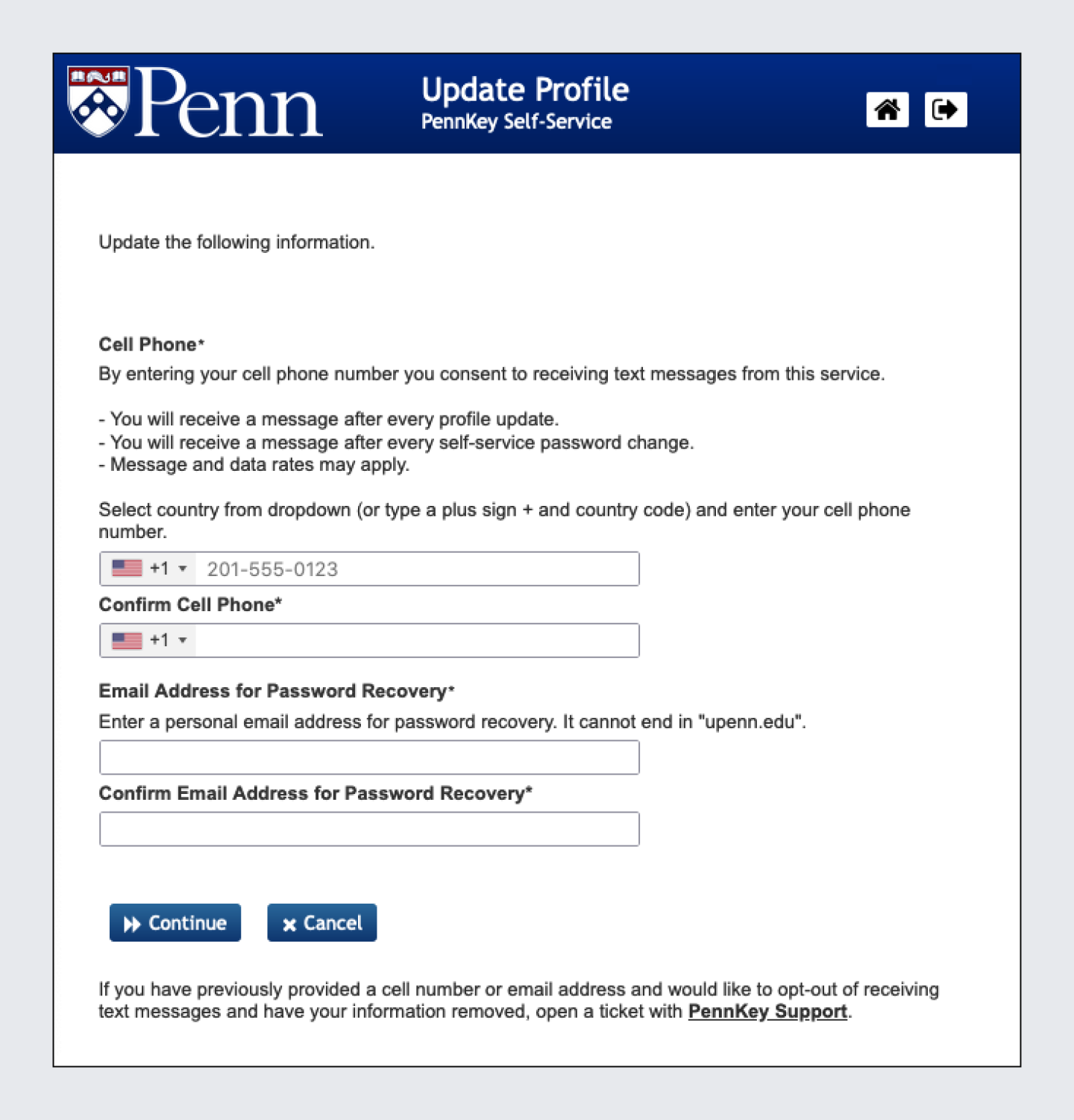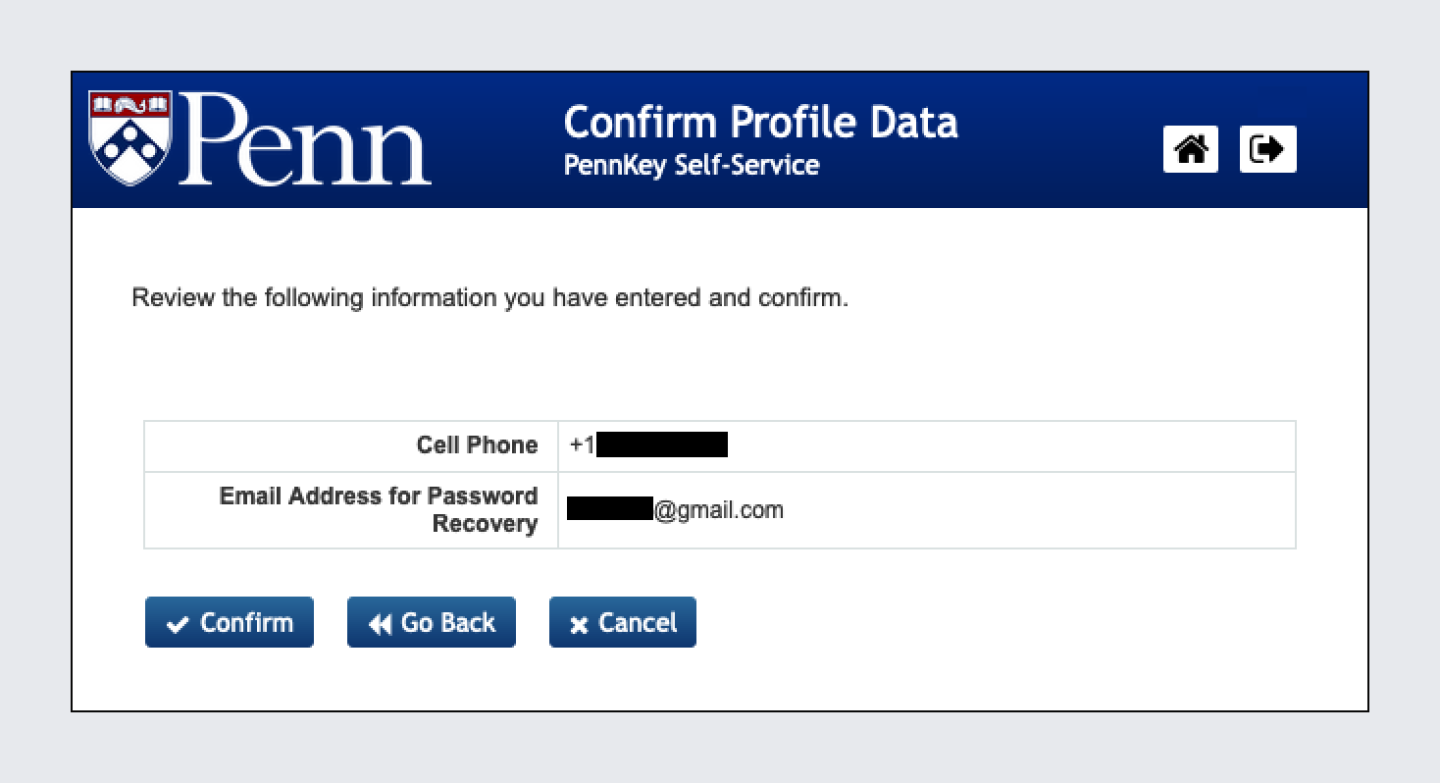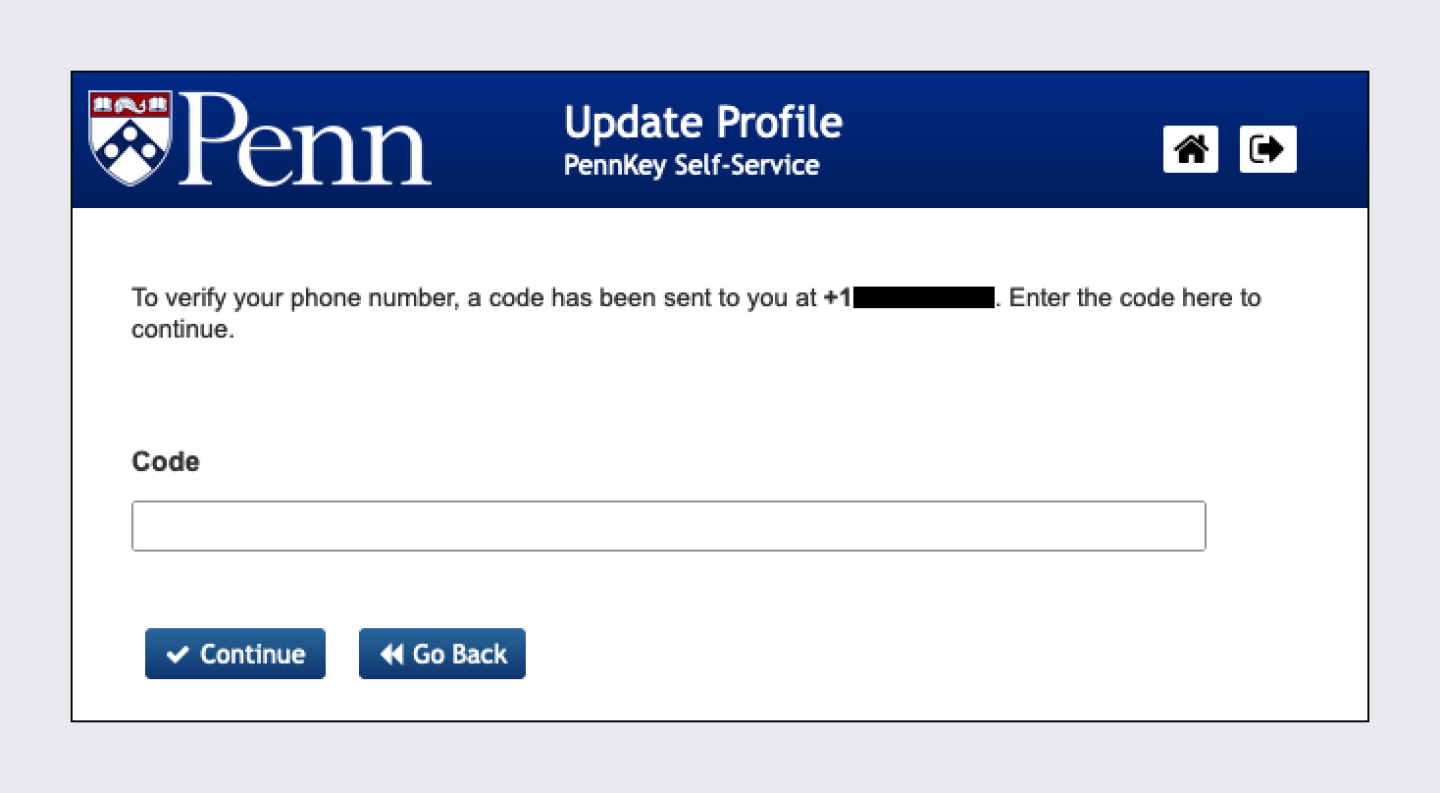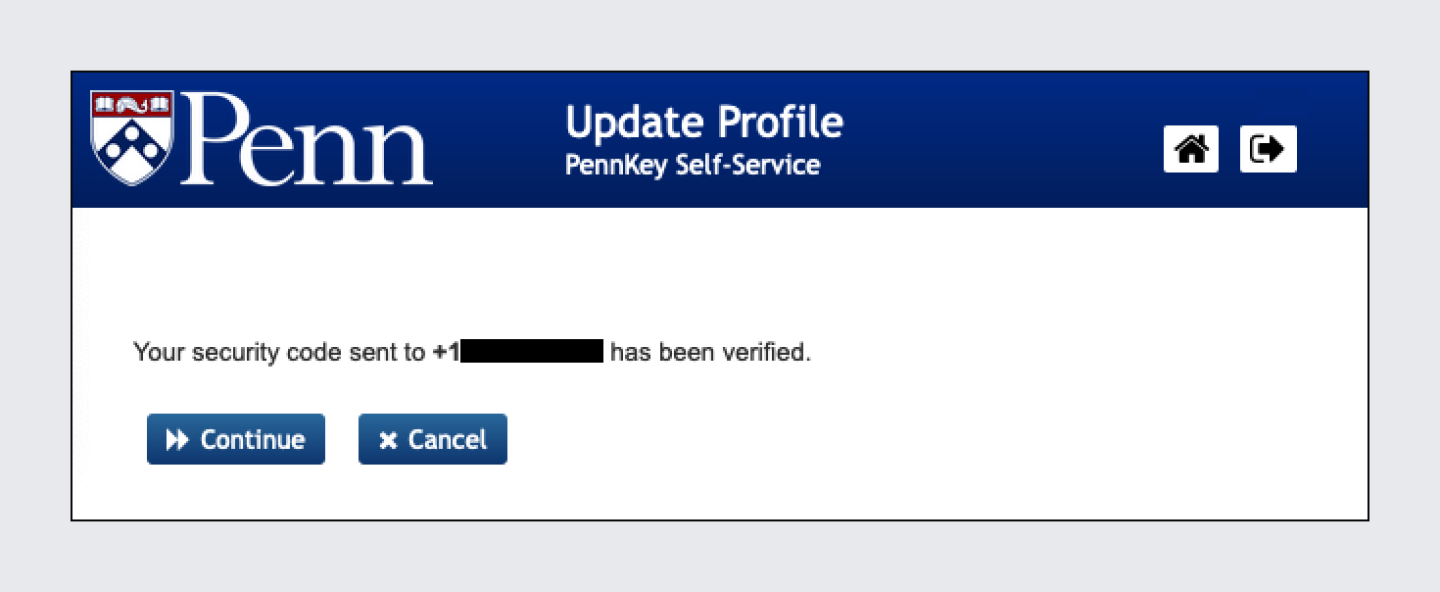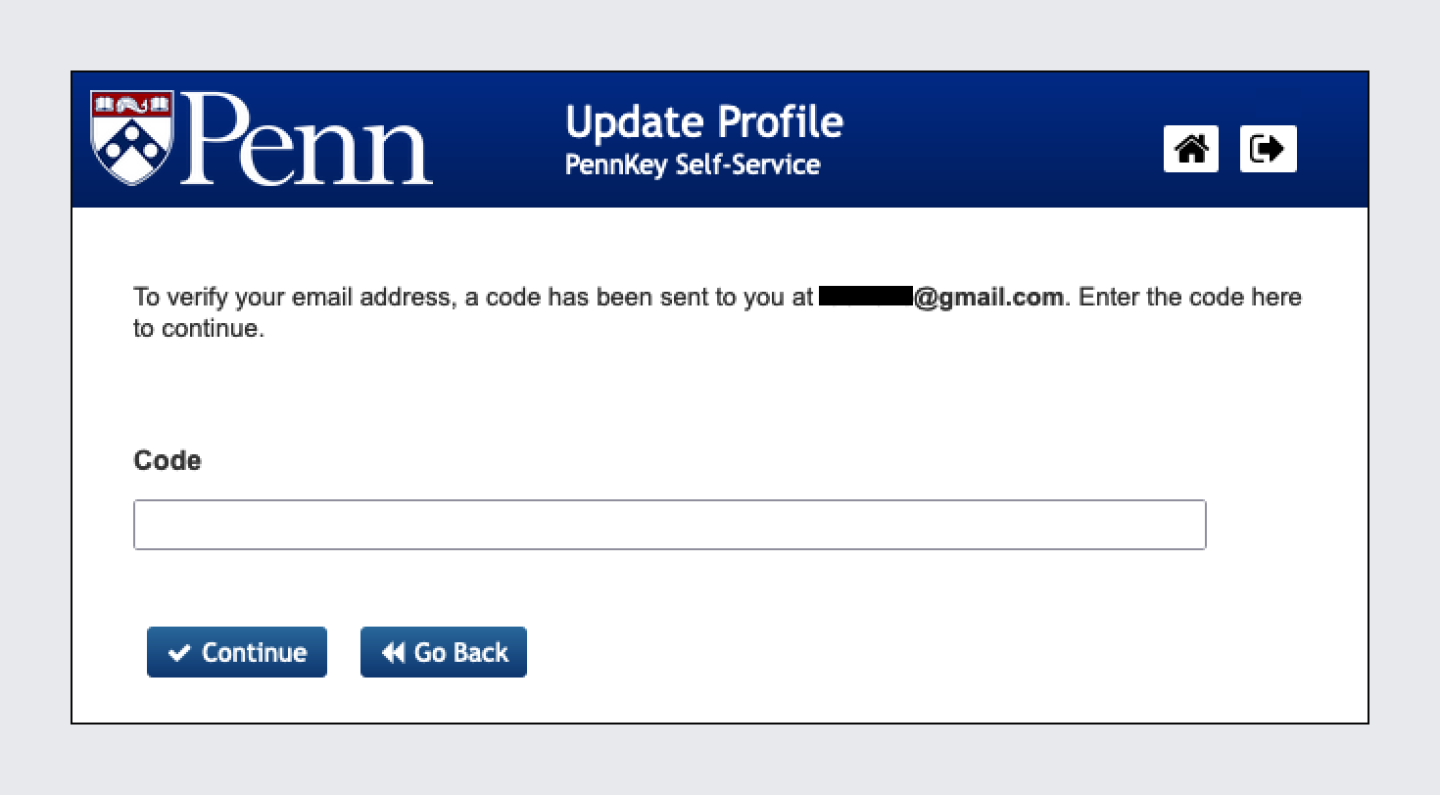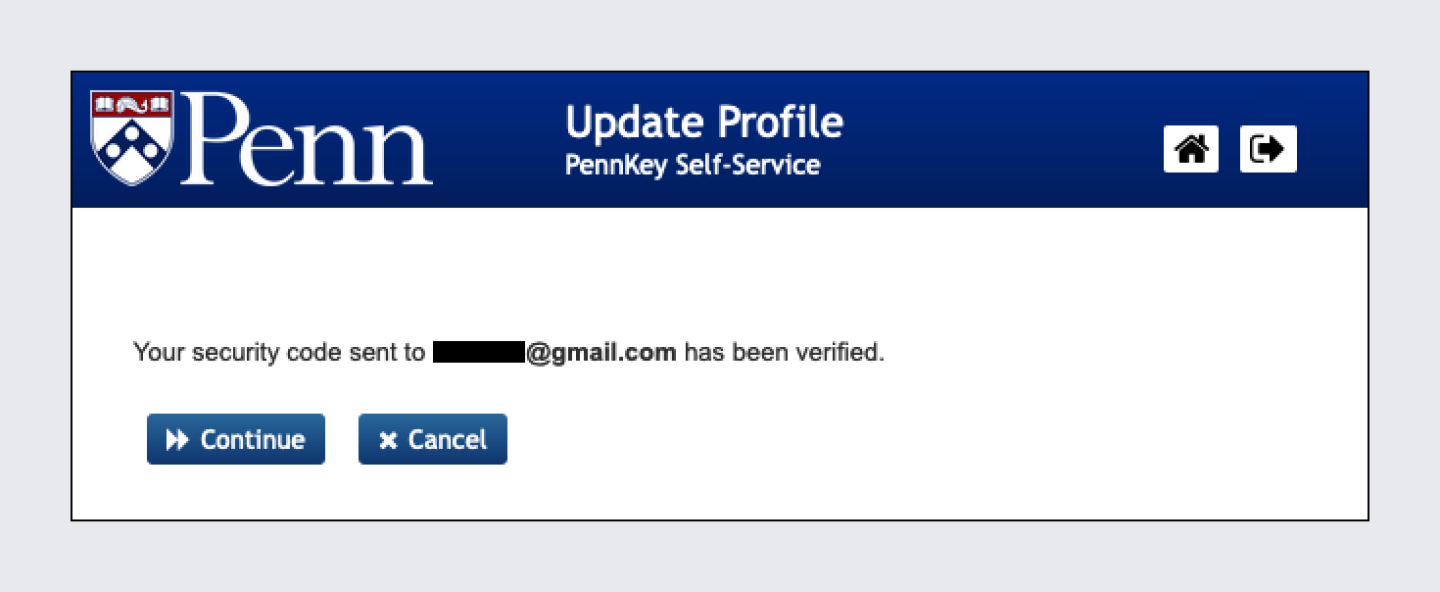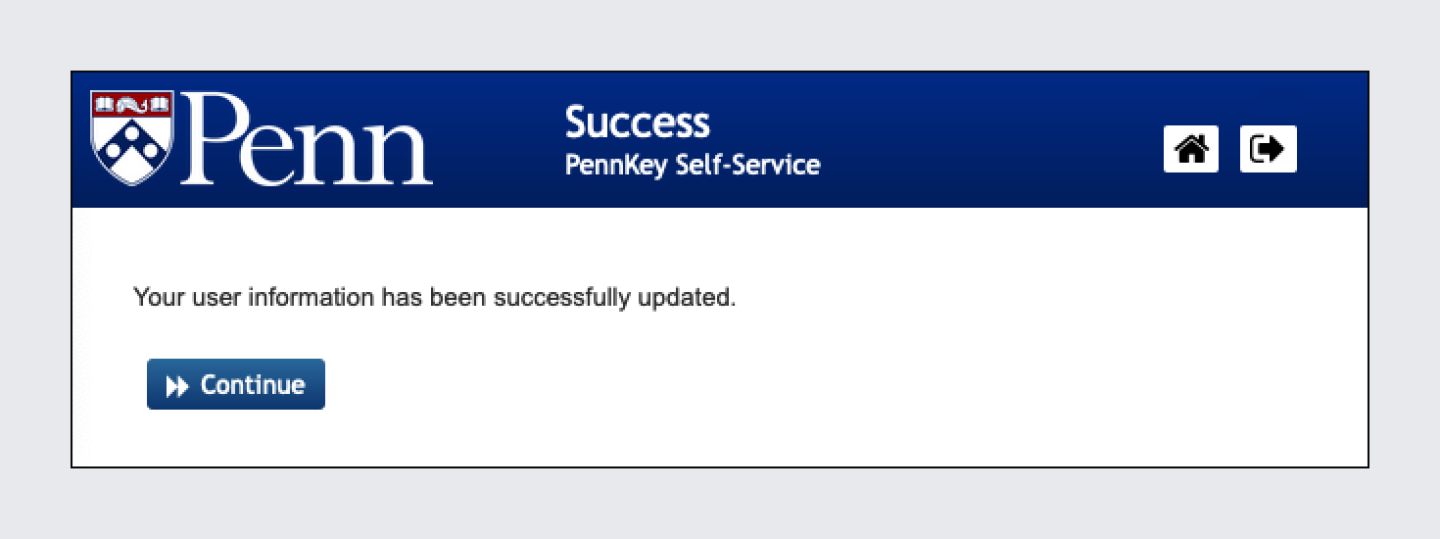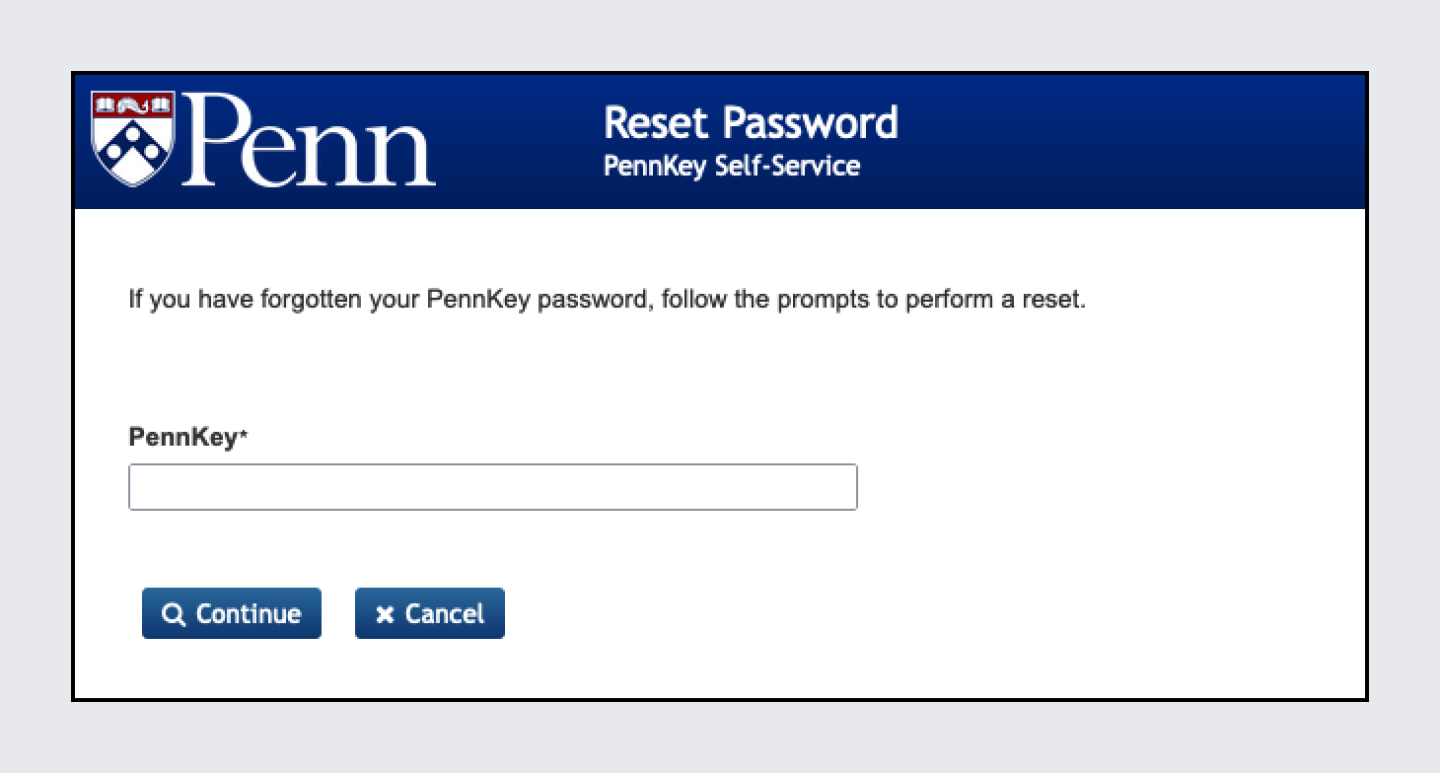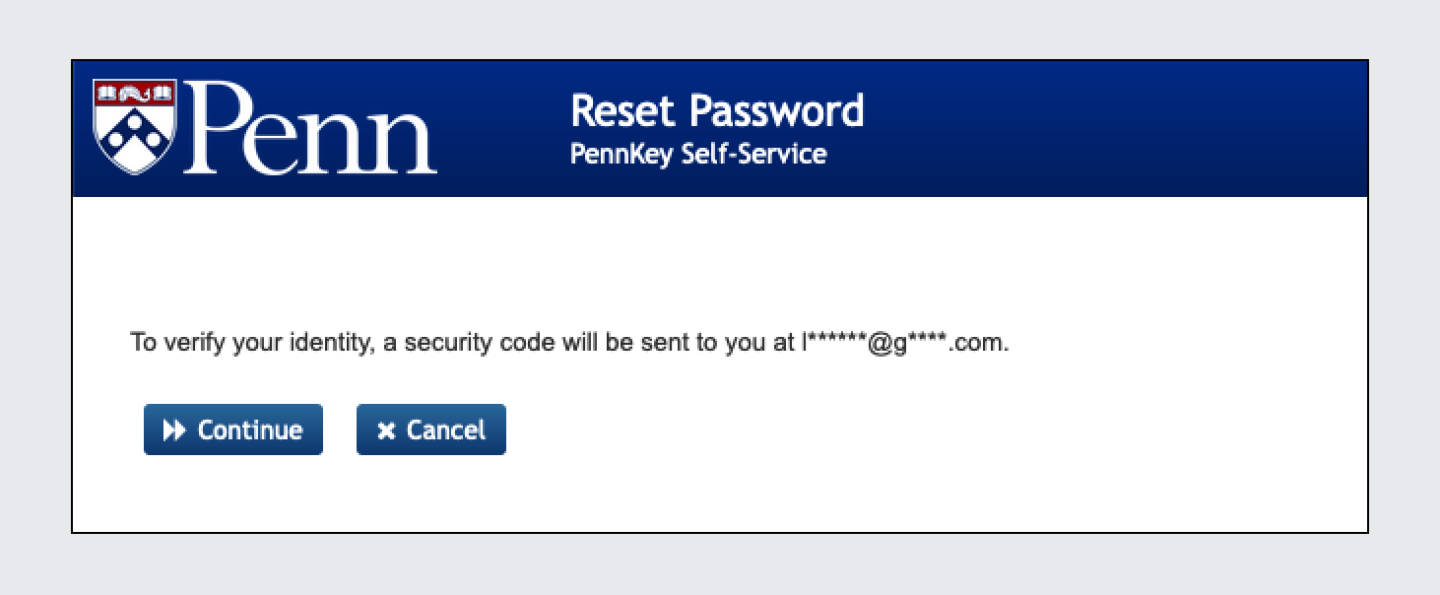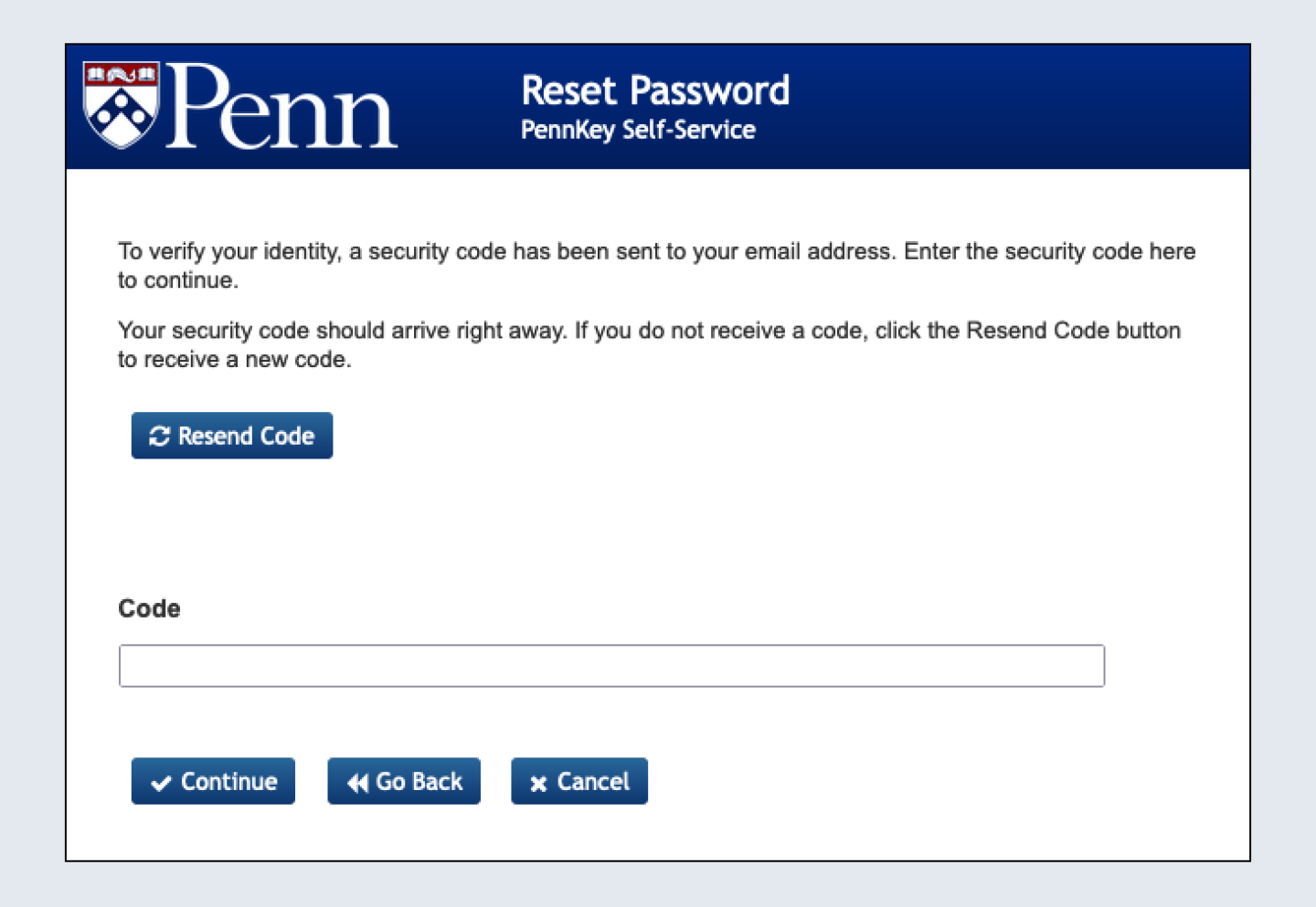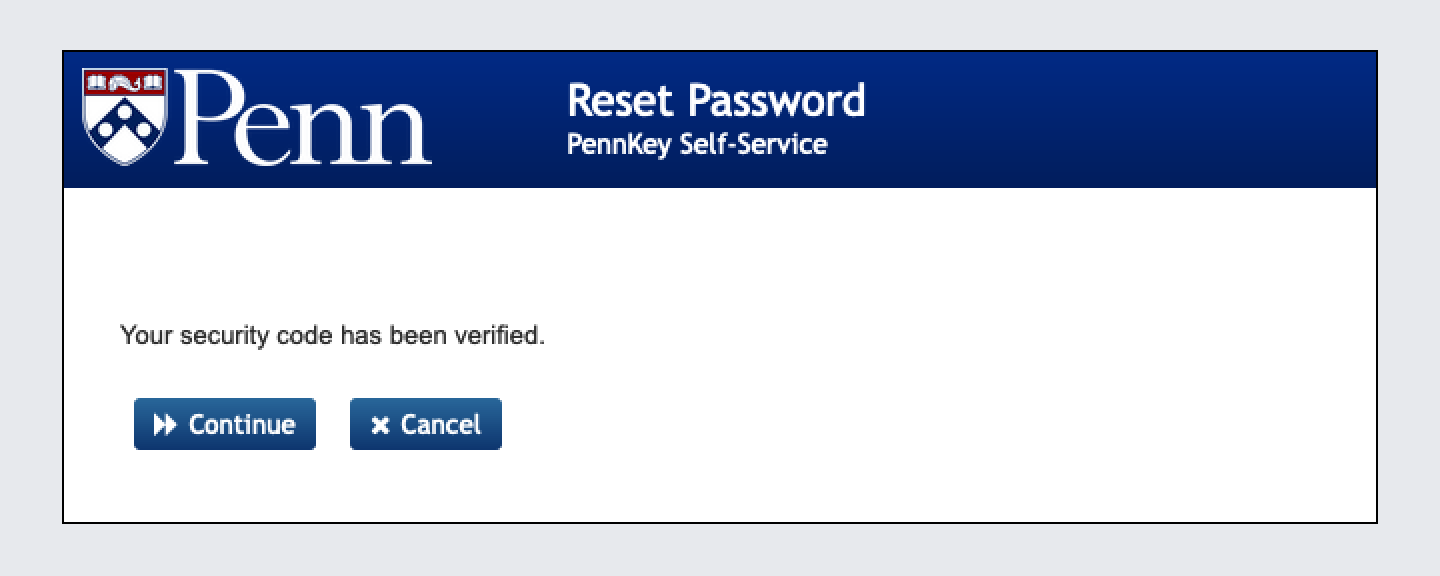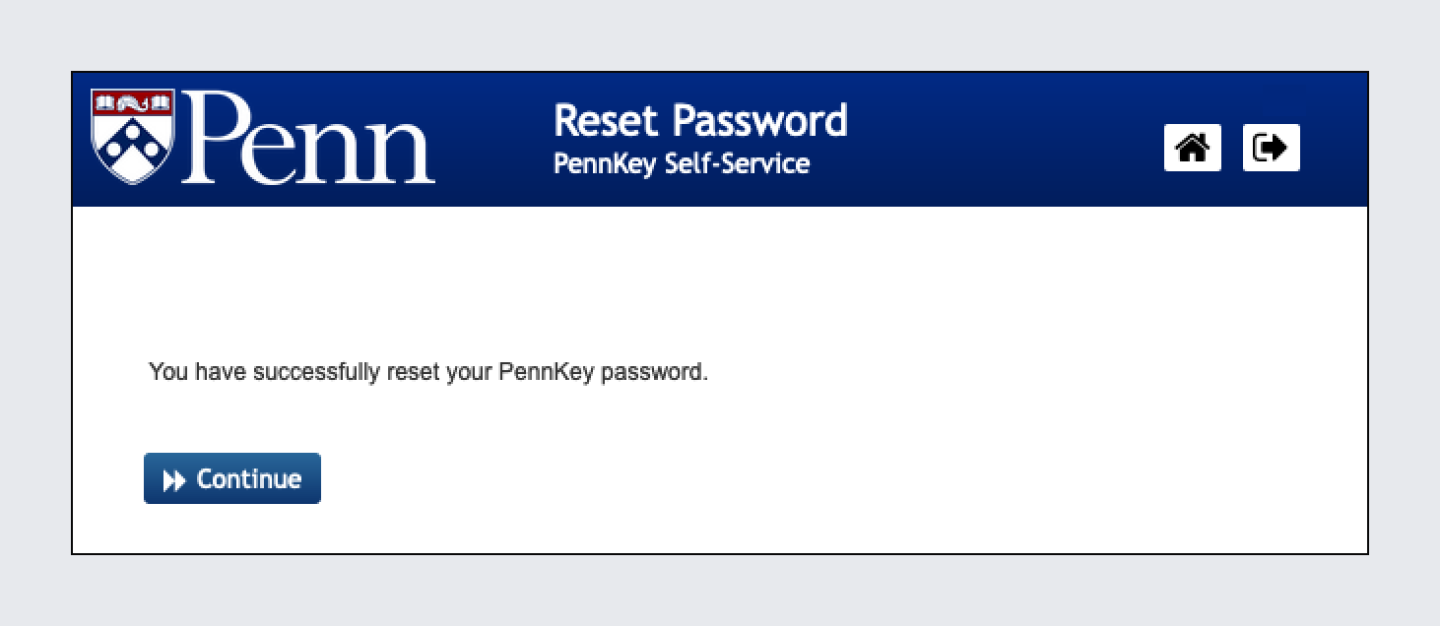Overview
Before using Self-Service Password Reset (SSPR), you must enroll and register your preferred personal contact information (see below for instructions). Once enrolled, you can use SSPR to send a code to your registered personal email to quickly reset a forgotten password at any time. Please note the following:
- UPHS PennKey users: SSPR is optional for UPHS PennKey users. UPHS PennKey users are welcome to register for SSPR for their convenience, or may continue to use the existing UPHS PennKey Password Reset Application.
- Non-Persistent PennKey users (users with PennKeys starting with “g” followed by seven digits): These users are not eligible to enroll in SSPR.
- Note: Use of password managers and other browser extensions may cause errors with SSPR. If you encounter an error, try again with a different browser.