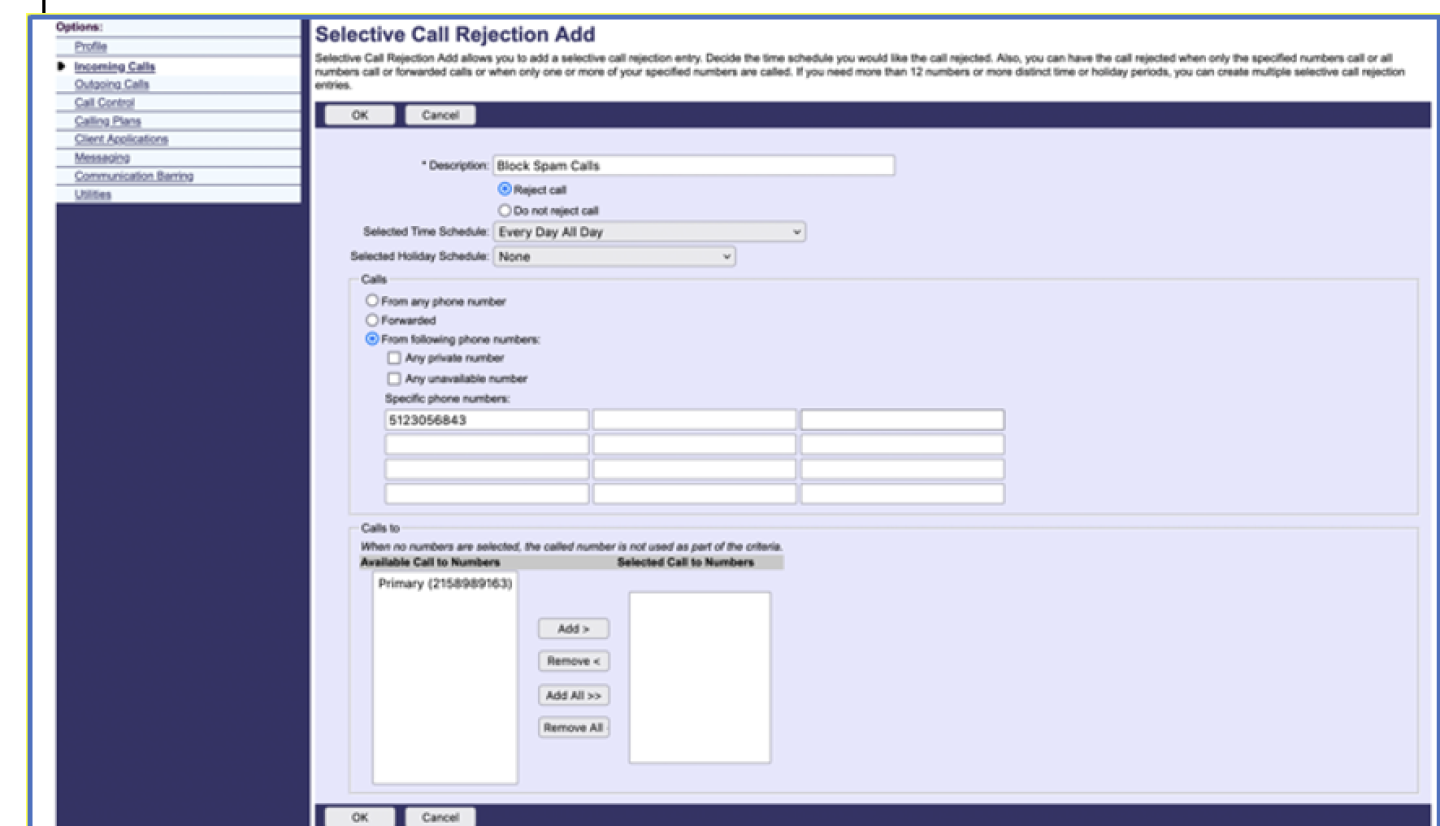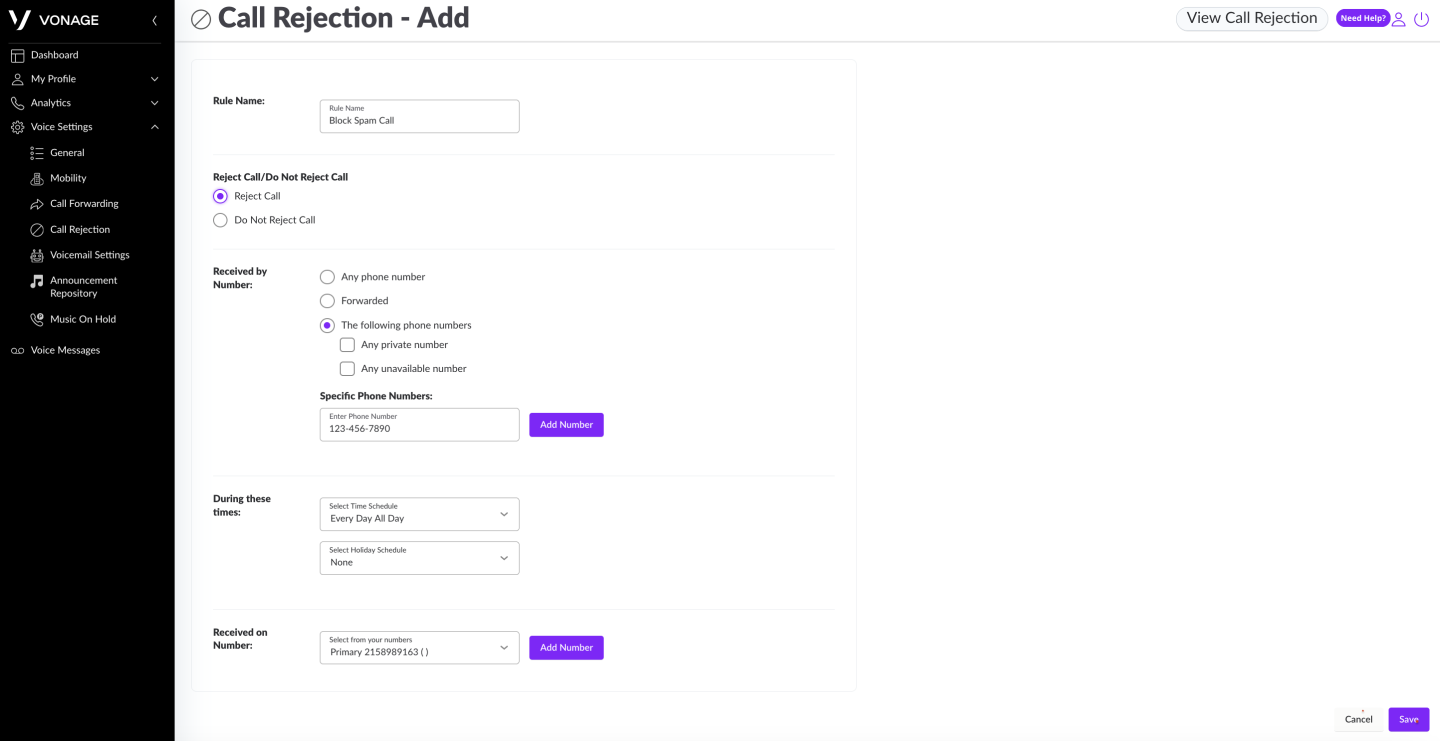Webex: Call drops randomly and/or audio quality is bad on a WiFi network | Voice quality issues and sounds dropping in and out are due to reception issues. | 9/7/2022 | Improve WiFi reception
Voice quality issues and sounds dropping in and out are due to reception issues.
Here are some remedies that can be taken, although we understand budget could be a constraint. - Move the WiFi router closer to the location of usage
- Minimize metal between the WiFi router and the location of usage (appliances, wall metal studs, furniture, etc)
- Try moving the WiFi router up (on a bookshelf for example)
- Use a different WiFi control channel if living in a congested WiFi environment like apartments (instructions)
- Try a lower Channel Bandwidth (20 MHz over 40MHz, 40MHz over 80MHz)
- If the WiFi router is dual-band, make sure 2.4Ghz and 5.0Ghz use the same SSID
- Buy a WiFi signal extender (same maker as your router works better)
- Buy a stronger WiFi router with newer standards
- A WiFi 6 (802.11ax) router would perform much better than older ones (WiFi 5, 802.11ac, 802.11n, etc) if your devices support it.
- Mesh based WiFi routers work well for larger homes with many rooms
|
| Webex: Calls drop randomly but audio quality is good | Try installing and logging on to Global Protect before launching Webex and signing in. | 9/7/2022 | If issues still persist, - Disable DDoS protection on your router or OS
- Set TCP timeouts set to 180 seconds or larger on your router, gateway, or firewall
|
| Webex: Calls drop as soon as you make or receive calls | Try installing and logging on to Global Protect before launching Webex and signing in. | 9/7/2022 | If issues still persist, Disable SIP ALG on the WiFi Router
If some issues are fixed when using Global Protect, it means the WiFi Router has settings that are interfering with VoIP calls.
SIP ALG being enabled is the most common of all. Here are instructions for various routers. |
| Webex: Cannot make or receive calls after a successful login - "Phone Service Disconnected" error message | If you are logged in successfully but if there is an error message "Phone Service Disconnected - Sign in to your account", it means Webex can't connect to Vonage via Port 5061.
This is usually a local network configuration issue that your phone / tablet / PC is using. | 9/7/2022 | Solution (PC/Mac):
Try installing and logging on to Global Protect (PC/Mac) before launching Webex and signing in.
If it still does not work, Windows Firewall or the Mac OS Firewall may be blocking the software or the port. Solution (Android/iPhone):
Try using your cell data connection without WiFi. If it works, your WiFi or the ISP has an issue. (See Notes)
Try installing and logging on to Global Protect before logging on to Webex.
If it still does not work, the Webex app may not have permissions to networking or telephony in the OS app settings. If using Global Protect works but you would like to avoid using it Most likely you are on a home network with a router that's rented or purchased from your ISP.
Verizon & Comcast service and routers reserve port 5061 for their own VoIP service.
If you have VoIP service from your ISP, then there's no easy way around this so you will need to keep on using Global Protect.
If you don't use VoIP service from your ISP, try calling your ISP and ask for all VoIP ports to be opened.
If you rent or purchase your router from your ISP, it may continue blocking VoIP ports even if your ISP allows it on their server.
You may need to purchase your own router to get around that. Disable SIP ALG on the WiFi Router
If some issues are fixed when using Global Protect, it means the WiFi Router has settings that are interfering with VoIP calls.
SIP ALG being enabled is the most common of all. Here are instructions for various routers. |
| MobileConnect: "You have been signed out due to signing in from another Mobile Connect client." | Users have reported that they can only log on to one instance of the MobileConnect desktop client. | 2/3/2021 | MobileConnect allows only one instance of the client open on a desktop and one instance of the client open on a mobile device. You can have one client open on a Windows or Mac and you can continue also have one client open on a smartphone. |
| Issues with Mobile Connect (Vonage Enterprise) Android or iPhone client answering calls | Your Mobile Connect client may ring once and then hang up the call, or calls would ring both your Mobile Connect client and your cell phone mainline at the same time | 2/3/2021 | Resolution: A feature called "Broadworks Anywhere" may be interfering with your calls. Try removing your cell phone number from Broadworks Anywhere: 1) Sign in to Vonage Enterprise
2) Click the top-left menu button and go to the settings
3) Click Call Settings
4) Click "Call Control"
5) Click "BroadWorks Anywhere"
6) Click "Ring Numbers"
7) Click on your cell phone number (if it's there) and use backspace to set the field to a blank (Turning the slider off does not disable Broadworks Anywhere, it could be automatically re-enabled during sign-off)
8) Exit from the menu |
| Receiving certificate expiration errors when connecting to the MobileConnect app for Desktop and Mac | Users are not able to log on to Mobile Connect via SSO this morning because the SSL cert used by localhost.ucclient.net expired
| 1/21/2021 | Resolution: Upgrading the client to a newer version resolves this issue. The newer version includes UI updates and changes in how SSO authentication, which does not spin up an external browser. Only the desktop versions of Mobile Connect would have been affected by this issue. Please refer to the following instructions for downloading the newest software version and/or signing into your account: https://www.isc.upenn.edu/how-to/pennflex-phone-service-and-migration-resources#MobileConnect |
| Unable to make or receive calls from home wifi network on MobileConnect for Desktop and MAC | Users have reported that they are unable to make or receive calls from the home wifi network using MobileConnect for Desktop and MAC: | 12/15/2020 | Some users have found this issue is resolved by making home router settings changes as recommended on this Vonage website: https://businesssupport.vonage.com/articles/answer/Network-Equipment-Compatibility-21546 https://businesssupport.vonage.com/articles/Answer/Settings-for-ISP-Modem-Router-Gateways |
| Teams/MobileConnect Audio issues | MobileConnect for Desktop:
Reported Issue: Users are disconnected from Microsoft-Teams-based meetings when declining an incoming call. Through testing version compatibilities between Teams and the soft client
MobileConnect for Mac:
Reported Issue: Audio microphone levels drop during Microsoft-Teams-based meeting during the ring cycle of an incoming call. | 10/29/2020 | MobileConnect for Desktop:
Resolution:
Install the following versions:
- Microsoft Teams Version 1.3.00.26064 (64-bit) (or later)
- MobileConnect - Version 22.7.5 (or later)
MobileConnect for Mac:
Resolution: Some users have found this issue is resolved while using headphones on the MAC. Vonage is aware of the problem and is testing in-house.
|
| Voicemail configuration | The user is unable to retrieve voicemail messages when dialing the voicemail system. | 6/9/2020 | The settings in the screenshot provided (showing "Use Unified Messaging" and "Use Phone Message Waiting Indicator" both checked) are the general default settings when a new user is created. If you change the default to "Forward it to this email address" and then fill in an address, there is no "mailbox" created, the system simply sends a sound file to the email address. If this option is selected, the voicemail messages will not be stored on the UC devices or on the desktop phone. They will be sent to the email address indicated.
|
| MobileConnect for Desktop: Cannot clear Call history from MobileConnect desktop client | Call history cannot be cleared directly from MobileConnect Desktop client. | 6/9/2020 | Solution: Call history will need to be cleared in the Vonage portal. Please contact Client Care at http://supportcenter.upenn.edu, help@isc.upenn.edu, or 215-898-1000. |
| MobileConnect: "You’ve entered an incorrect username or password" error. | When logging to MobileClient and get this error: "You’ve entered an incorrect username or password.” This means that you didn't use SSO and you're trying to login with a username/password instead. | 5/12/2020 | Solution: Try this edit on the soft client:
1) Click the gear on the bottom-right
2) Choose "Edit Login Info"
3) Enter pennkey@upenn.edu and save
You should be redirected to the SSO page when hitting the login. |
| MobileConnect cannot make or receive calls via RDP | When running the MobileConnect desktop client on a machine that you are connected to via RDP, the client will not be able to find your audio devices, and will not be able to make or receive calls. | 4/29/2020 | Solution: On your native machine, open Remote Desktop, select the PC you are connecting to, and navigate to Edit -> Devices & Audio. Make sure the Microphone checkbox is selected. Once this is done, you will need to reboot Mobile Connect on your RDP connected PC. |
MobileConnect for Desktop:
conference calling feature not working. | Conference calling via the "Merge" function isn't working as documented in this video. | 4/27/2020 | Resolved: Conference calling via the "Merge" function now works as documented in this video. |
| Unable to log in to MobileConnect from outside network | When attempting to log in to MobileConnect from a home or personal network, or another network outside of PennNet, some users receive an error stating that the login server cannot be found or connected to. The cause tends to be an issue with the configuration of the network the user is connected to, but specific configuration issues vary. | 4/14/2020 | Troubleshooting & Workaround: Connect using the Global Connect VPN tool. If the issue is caused by the configuration of the local network, connecting to the University's VPN will allow the user to bypass their network configuration and login successfully. This is a workaround, and the user's network configuration should be explored to ultimately resolve the issue, but they will be able to use MobileConnect while connected to the University's VPN in the meantime.
Global Connect VPN: https://vpn.upenn.edu/ |
| MobileConnect installation error with macOS Catalina | When installing MobileConnect with macOS Catalina, users receive an error when attempting to install the application.
Error: "MobileConnect" can't be opened because Apple cannot check it for malicious software | 3/25/2020 | Workaround: Finish the MobileConnect Installation by going to System Preferences -> Security & Privacy -> General, and click "allow" |