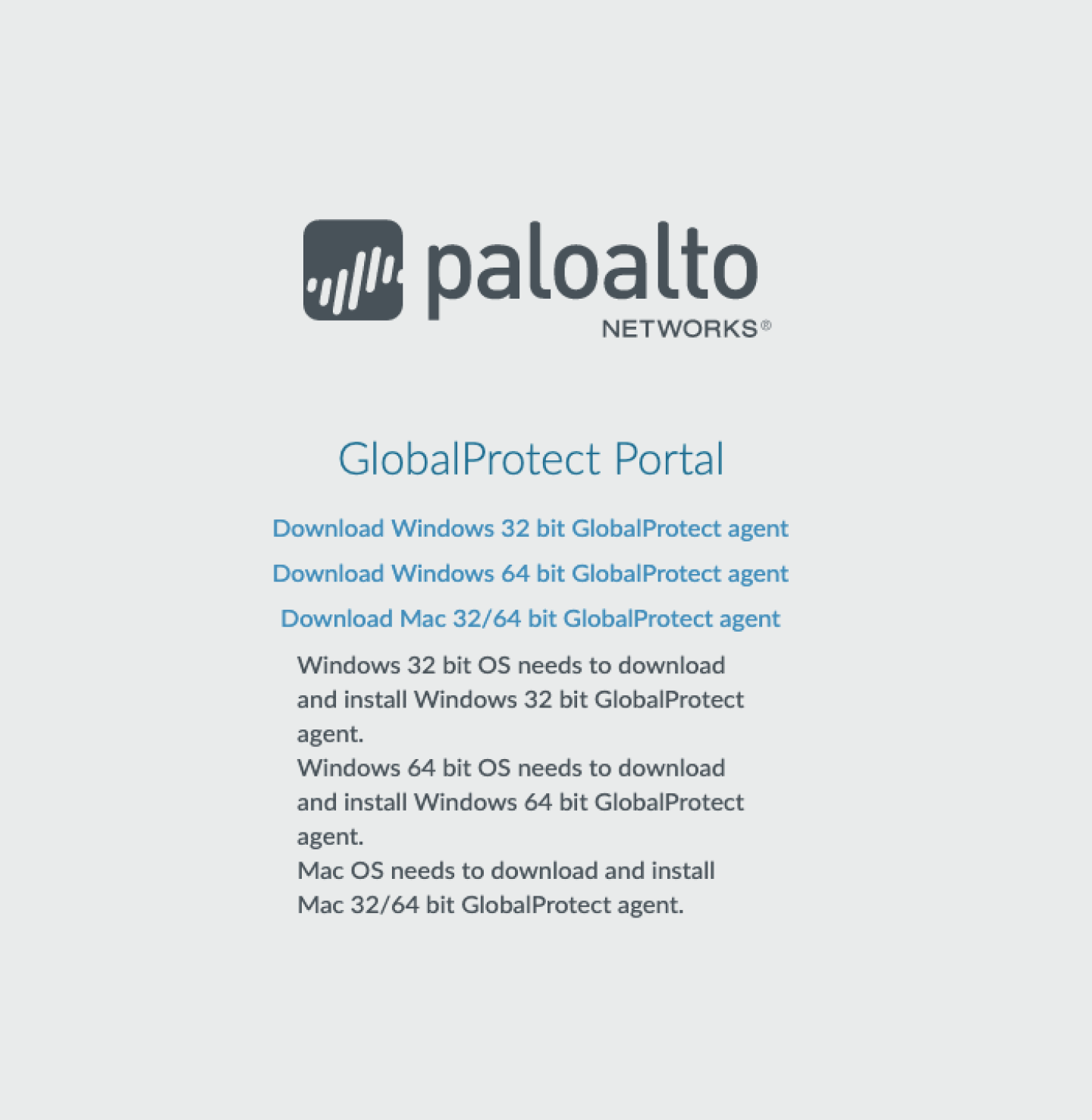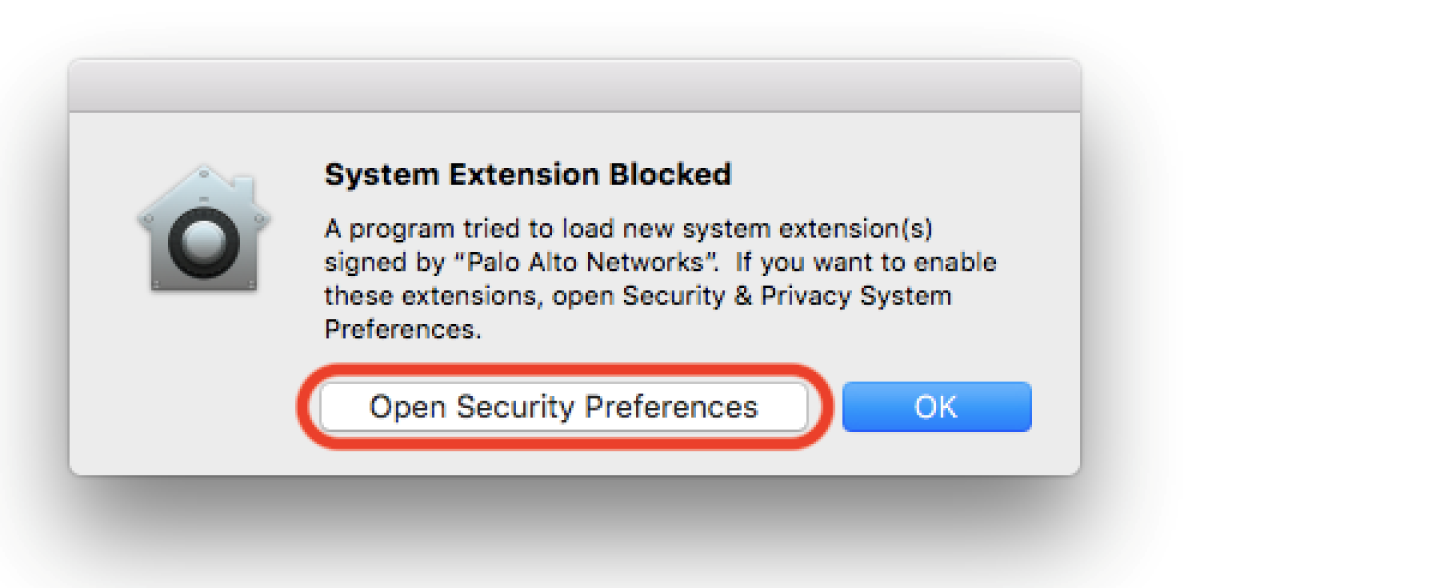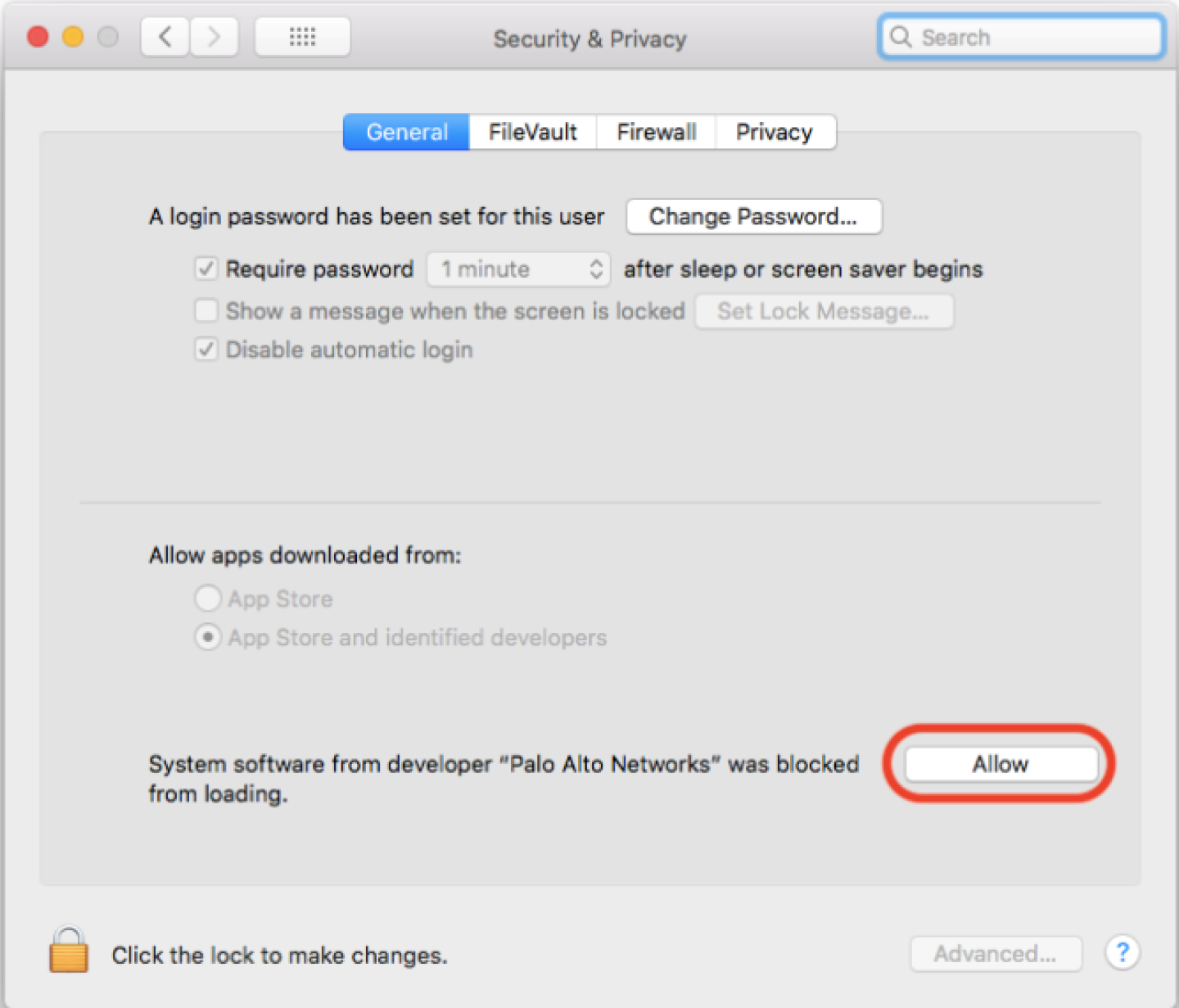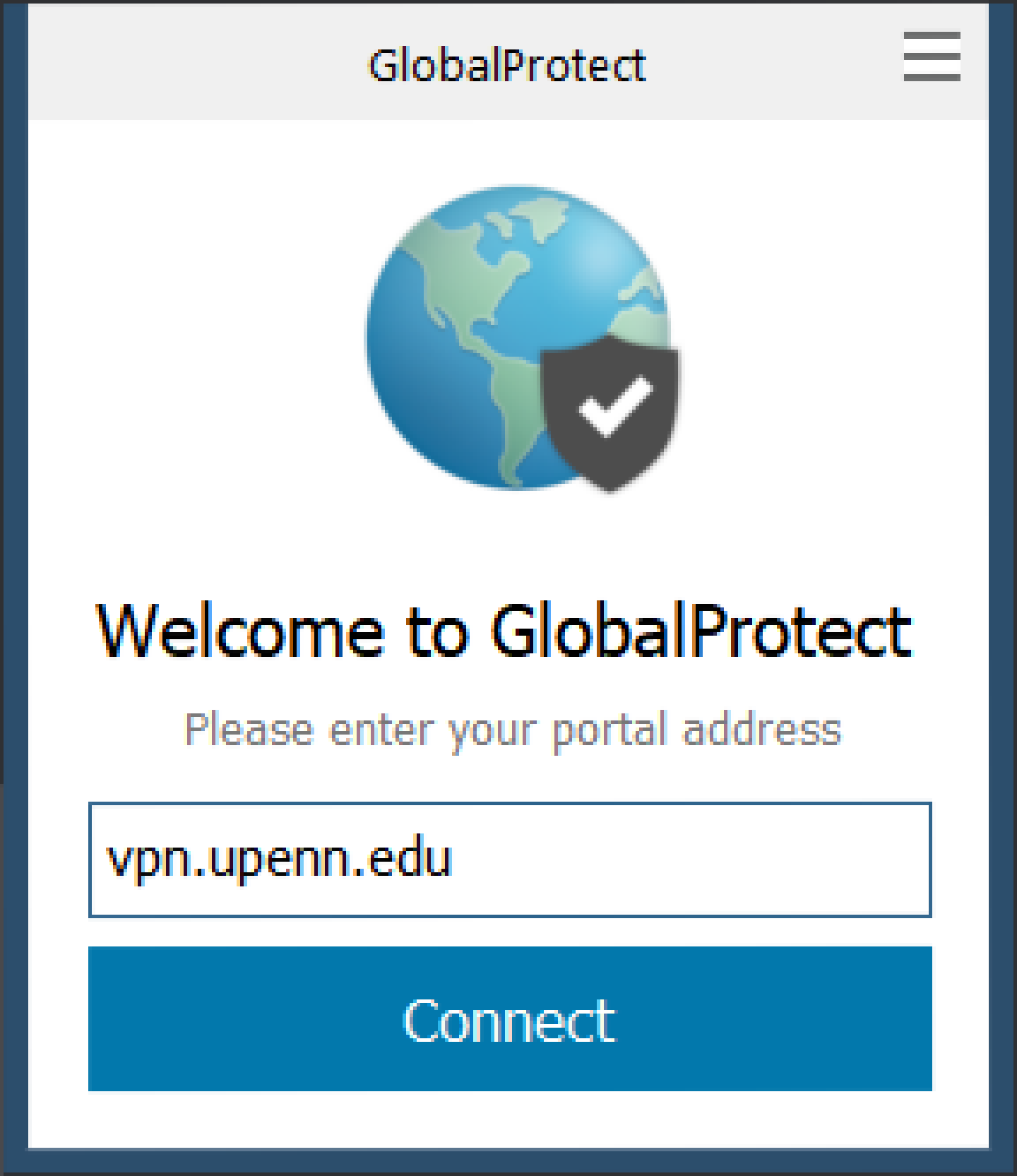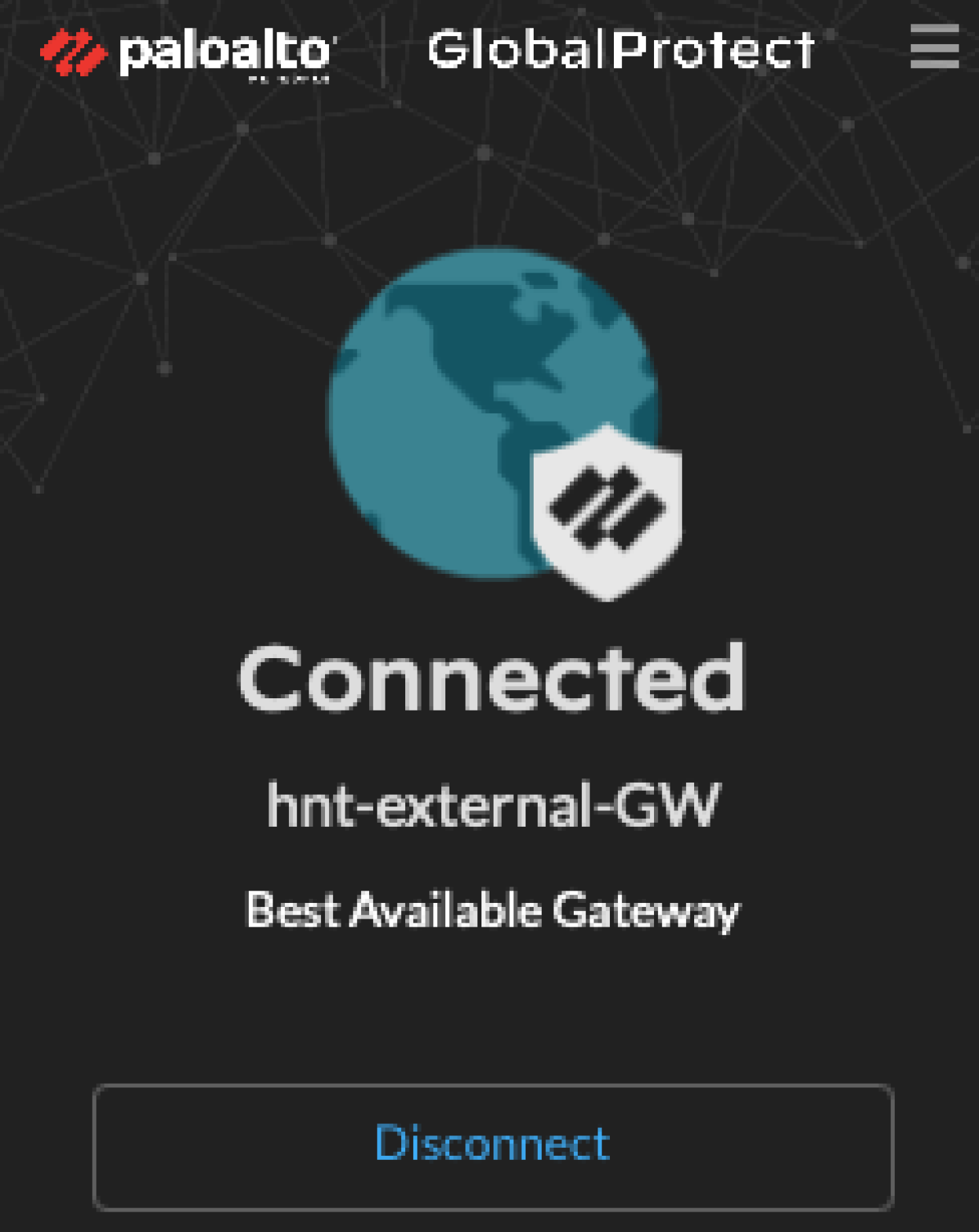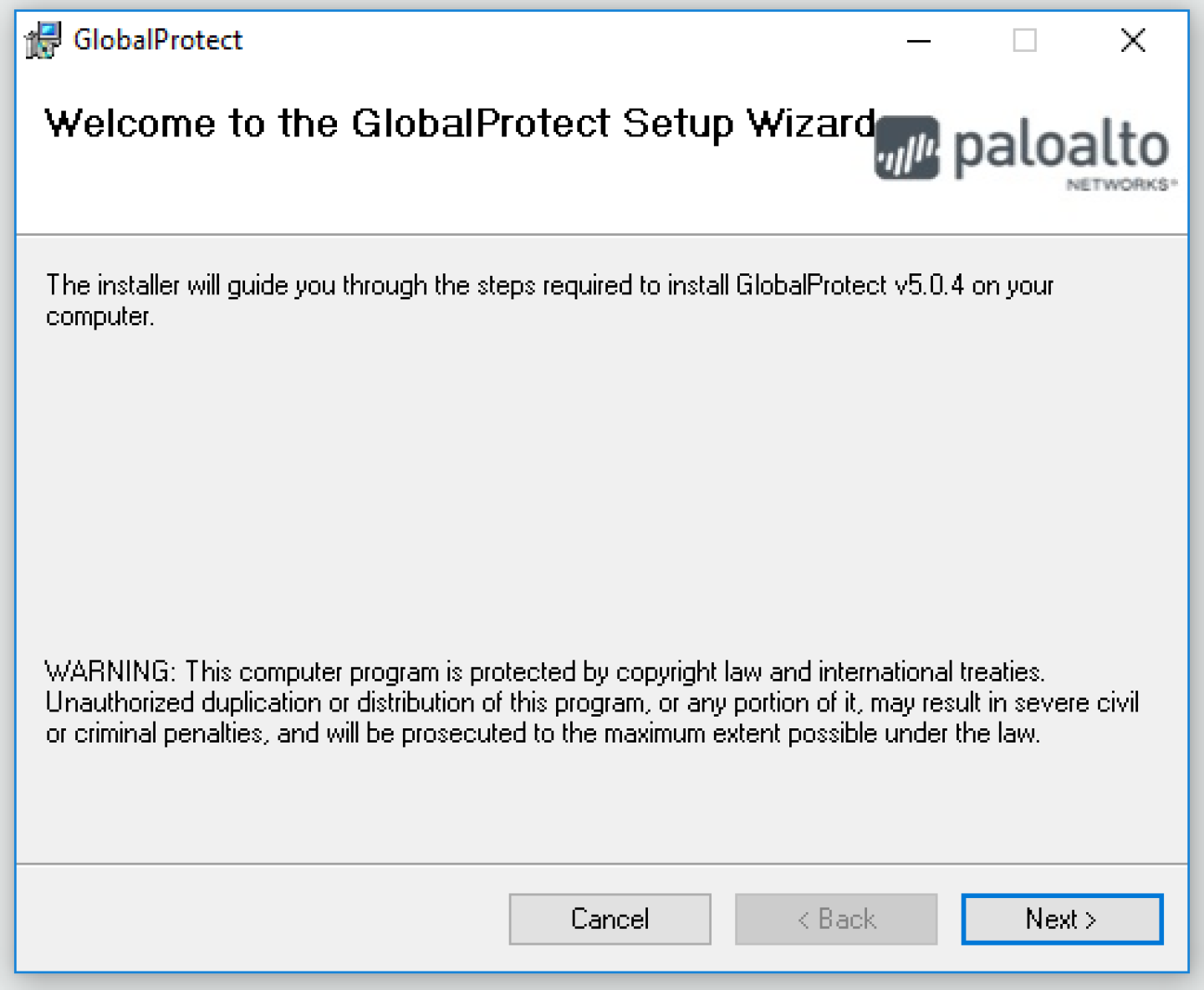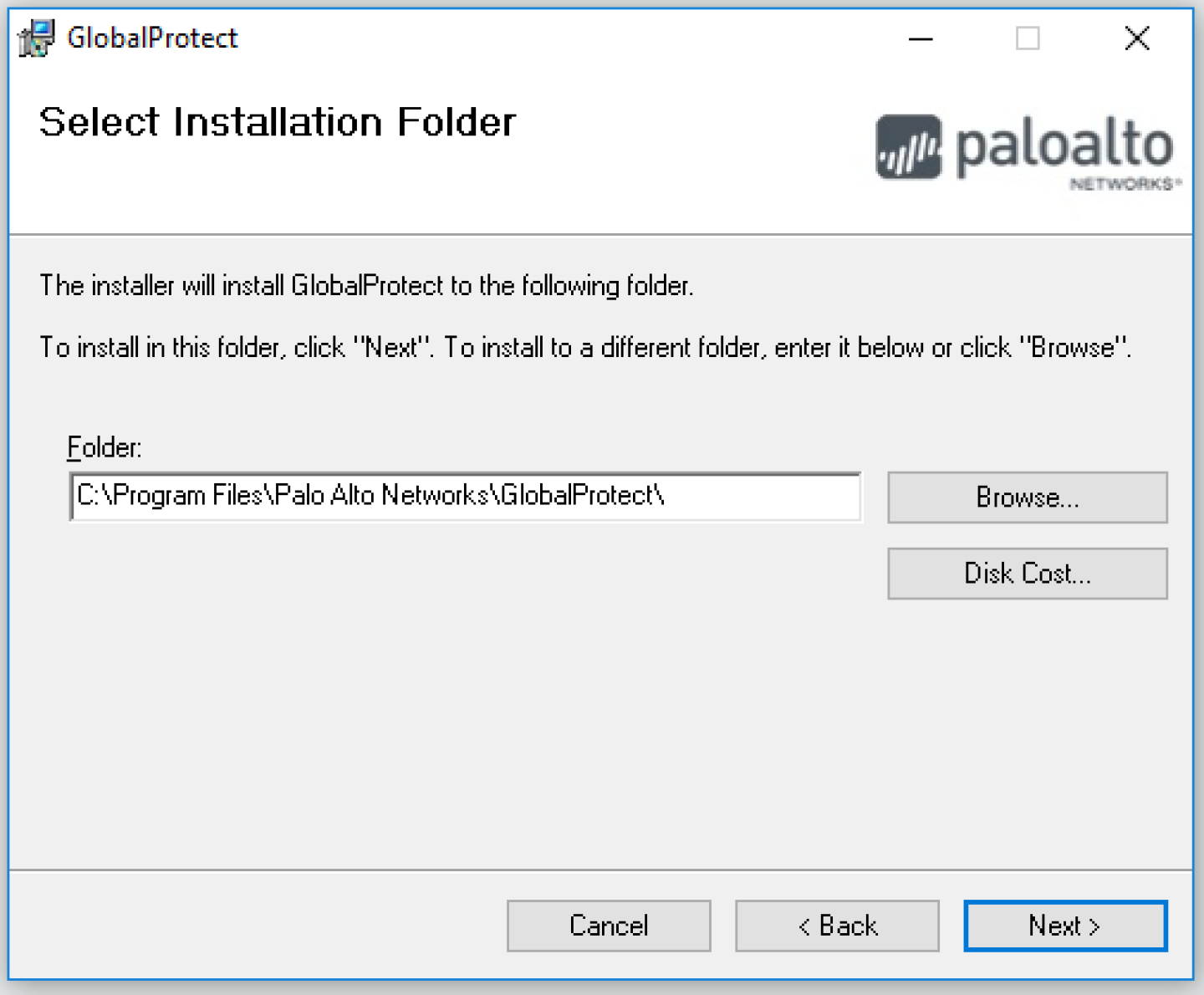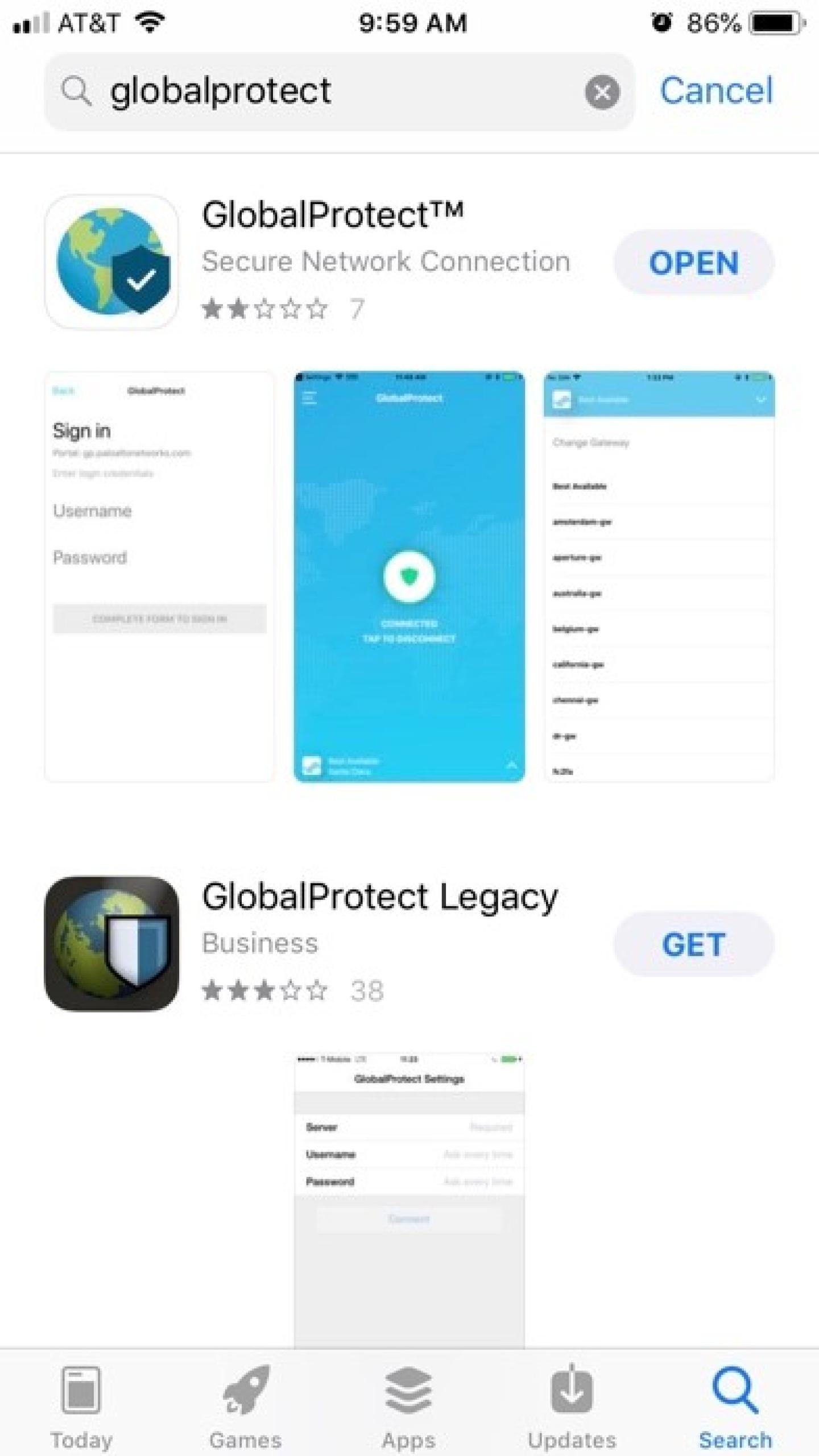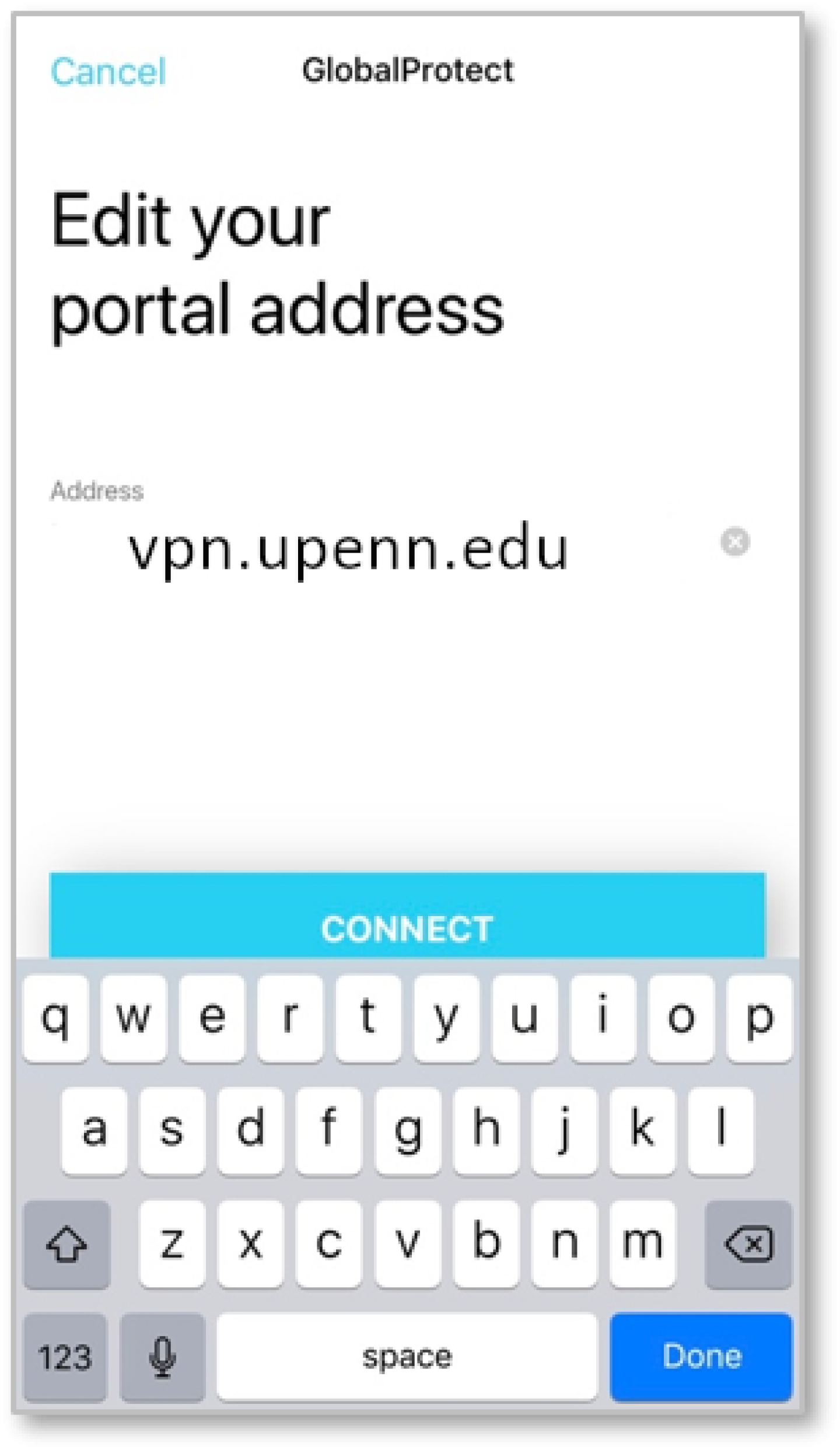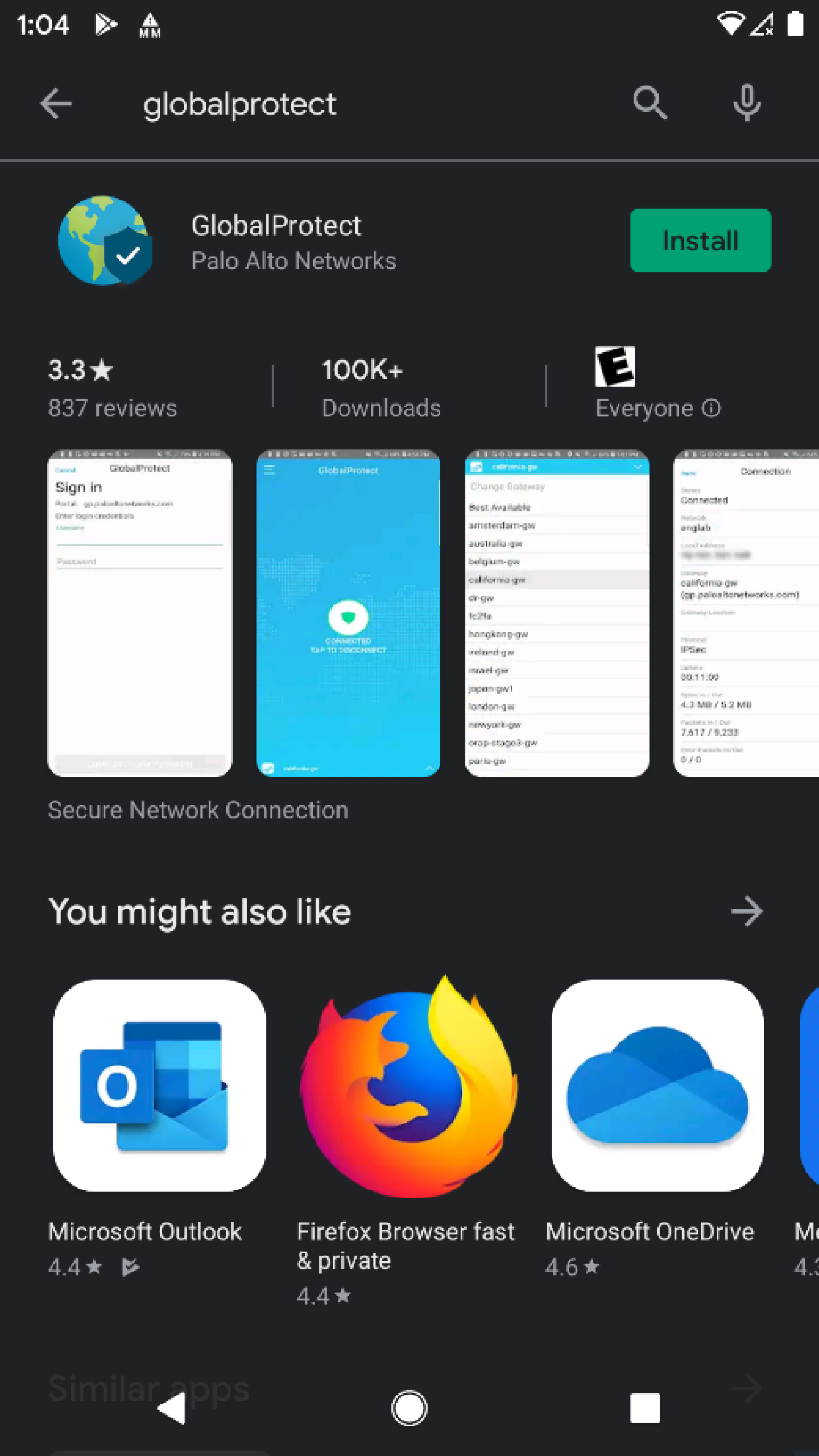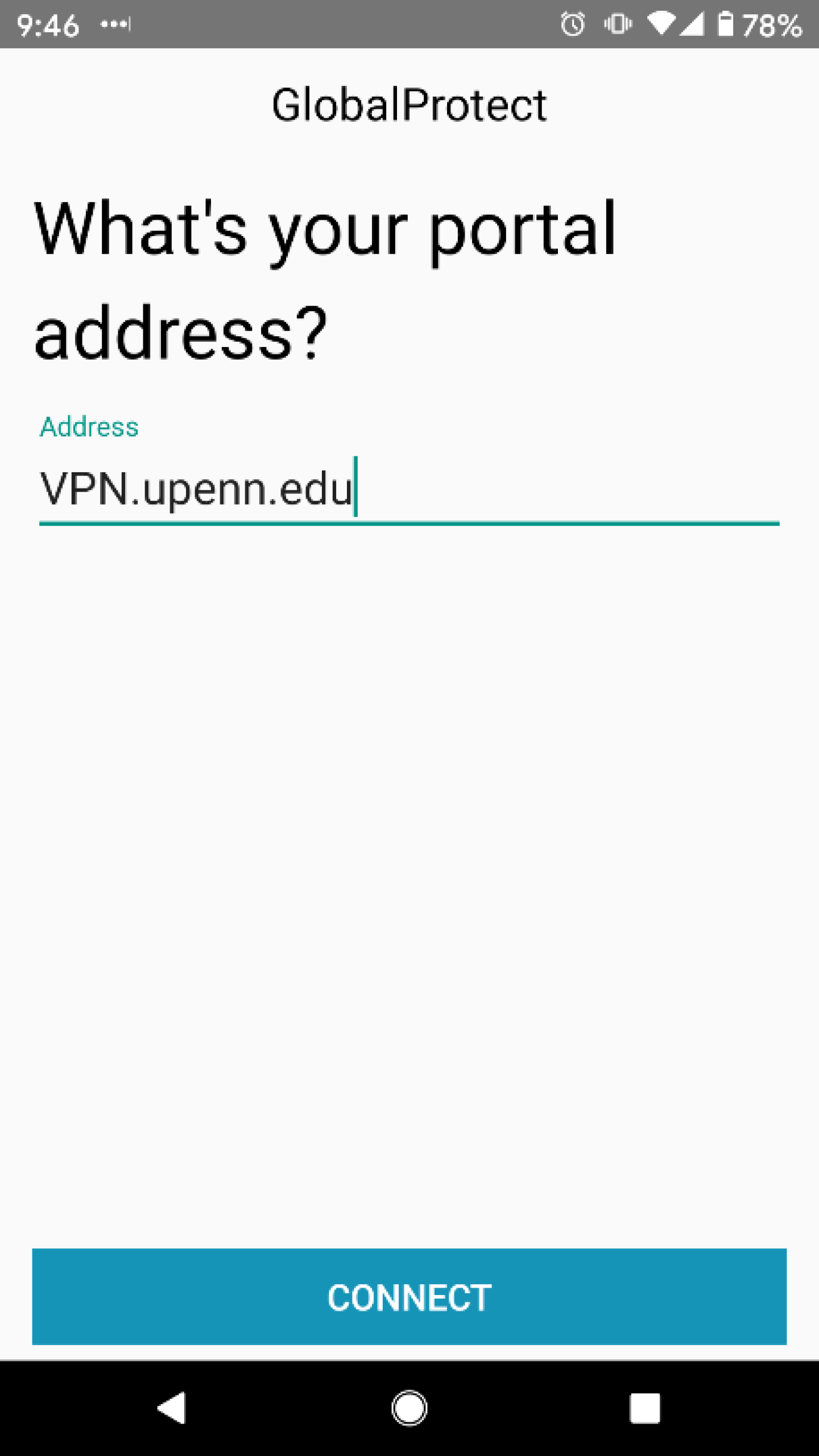The University Client VPN provides encrypted and authenticated access to the PennNet network using Two-Step Verification. This offering delivers a full tunnel for client traffic, meaning that all traffic from the client destined to services located at Penn or off campus will use the VPN connection to reach the destination. This has been developed to create an encrypted connection to Penn with two purposes in mind: 1) allowing accesses to Penn services whose access is restricted to on-campus IP addresses, and 2) creating a trusted wireless connection from a hotel, café hot spot, or other locations where Internet service might be suspect.
While connected to the University Client VPN service, clients will be able to access the same resources they would when connected to AirPennNet. This service does not replace other VPN services used to access restricted services.
ISC asks that any University Client VPN connection be disconnected when not in use. To conserve resources, please only use this tool when you are away from campus.
The University Client VPN operates on Palo Alto firewalls using the GlobalProtect client. The GlobalProtect client is available on the following device types/OS:
- Android
- iOS: iPad, iPhone
- MacBook
- Windows
Windows and Mac users can navigate to https://vpn.upenn.edu to download the client. The GlobalProtect client app for mobile devices can be found on the Apple AppStore or Google Play Store. The GlobalProtect client portal address is vpn.upenn.edu.
Contact your local IT support provider if you need assistance with installing the client or connecting to this service.