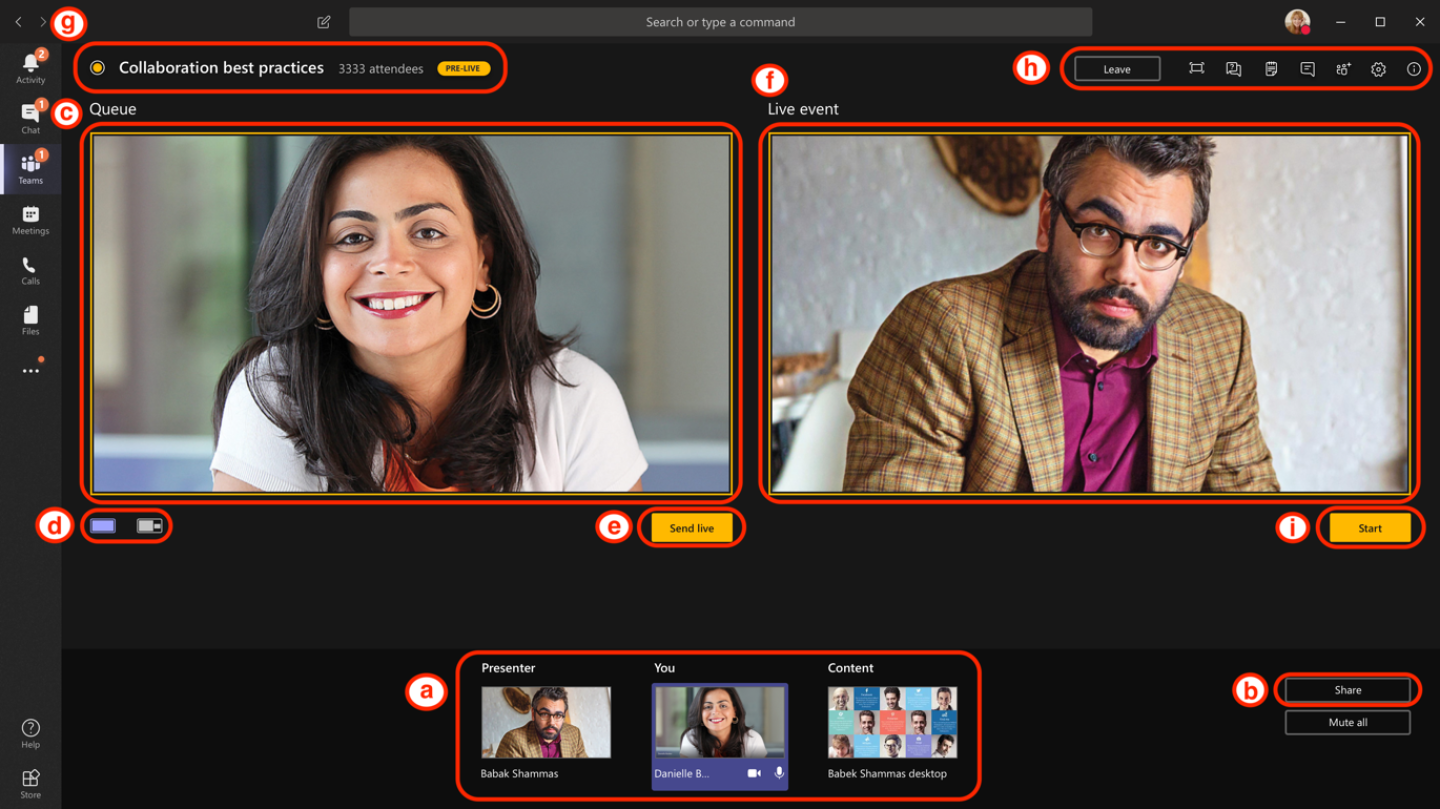Microsoft Teams is a collaboration tool designed to consolidate numerous aspects of teamwork by providing a centralized portal for communication methods such as instant messaging, team meetings, video conferencing, and file sharing.
Microsoft Teams has integrations to various platforms within the PennO365 environment such as calendars, contacts, OneDrive storage, SharePoint sites, OneNote, and many other Microsoft O365 applications.
Microsoft Teams in PennO365
Microsoft Teams is available to anyone who uses the PennO365 service.
Users who don’t use PennO365 can still join a Team as a Guest. Guest accounts have fewer capabilities than typical accounts. Owners must add Guests to the main Team site; Guests cannot be added to a channel without first being a member of the main site. For more information regarding Guest account access, please see this article: https://docs.microsoft.com/en-us/microsoftteams/guest-access.
Microsoft Teams in PennO365 for Law Faculty and Staff
If you need to add a Law School faculty or staff member to a Penn O365 Teams site, they can be added with either their PennO365 account (username@upenn.edu) or by inviting their Law O365 account (username@law.upenn.edu) as a Guest. More information on this is available at https://www.law.upenn.edu/its/docs/office/penn0365sharing.php.
Penn O365 Teams site owners can contact ISC client care to request that Law users be added to a Teams site.
Policies for Team Names
To reduce the amount of confusion/duplication in Teams namespace, ISC enforces a policy to prefix every Team name with the ORG abbreviation the creator resides in.
For example: If an ISC member wants to create a Team for “Project A” the Team name will automatically be named “ISC-Project A”.
Note: If you'd like to create a Team name without the automated prefix, please submit a help ticket to ISC Client Care.
ISC also reserves the right to disable any Team with a name that is deemed offensive by the Penn Community, is used for harassment or threats, or adversely impacts the business operations of the University. An audit log of all created Teams and creators is recorded by the service.
Installation
Microsoft Teams is available for installation on a variety of devices including Microsoft Windows, Apple Mac OSX, Android devices, and iOS devices.
Please see the links below to install on your device:
Meetings
Microsoft Teams can be used to schedule, manage, and participate in meetings and conference calls. It directly integrates with PennO365 user calendars and provides its own platform to have online meetings and video conferences. Meetings can also be managed in Microsoft Outlook via the Microsoft Teams add-in. Meetings can have up to 1,000 invites since view-only is not enabled in the PennO365 tenant. For more information on the Microsoft Teams add-in for Outlook, see the following article: Using Microsoft Teams for Outlook.
For more information regarding managing your meetings with Microsoft Teams, please see the following website for a How-To video and instructions: Microsoft Teams Meetings.
Support
ISC’s support of Microsoft Teams is limited to issues that may be caused by a problem within the PennO365 environment. ISC will provide general usage guidance and assistance to IT support staff in schools and centers on a “best effort” basis.
End users in schools and centers should contact the IT support group within their organization for assistance. A list of support contacts is available here.